3 of 3: CI/CD the Easy Way Using AWS CodePipeline
This article is one of three (3) in a series:
1 of 3: CI/CD the Easy Way Using AWS CodePipeline
In part 1, you will use AWS CodePipeline to automate deployment of application changes.
2 of 3: CI/CD the Easy Way Using AWS CodePipeline
In part 2, you will use AWS CodePipeline to add a Testing stage to your pipeline.
3 of 3: CI/CD the Easy Way Using AWS CodePipeline
In part 3, you will use AWS CodePipeline to add Staging and Manual Approval stages to your pipeline. You will decommission the infrastructure once done, because this is only proof-of-concept.
For background on this series, go here:
CI/CD the Easy Way Using AWS CodePipeline | A Three-Part Series
1 of 16. [Cloud9] Provision Staging Environment using Terraform
Add 'staging' to `human-gov-infrastructure/terraform/variables.tf'. Apply the Terraform configuration.
human-gov-infrastructure/terraform/variables.tf
variable "states" {
description = "The list of state names"
default = ["california","florida", "staging"]
}
cd ~/environment/human-gov-infrastructure/terraform
terraform plan
terraform apply
2 of 16. [Cloud9] Provision Staging Environment: State (Kubernetes)
Create humangov-staging.yaml, adding the staging specific resource names [it's ok to template from humangov-california.yaml, but be sure to replace california with staging, and to include the staging-specific resource name for s3 bucket. Replace CONTAINER_IMAGE with the Image URI from the ECR repository. Deploy the HumanGov Staging Aplication
cd ~/environment/human-gov-application/src
cp humangov-california.yaml humangov-staging.yaml
~/environment/human-gov-application/src/humangov-staging.yaml
apiVersion: apps/v1
kind: Deployment
metadata:
name: humangov-python-app-staging
spec:
replicas: 1
selector:
matchLabels:
app: humangov-python-app-staging
template:
metadata:
labels:
app: humangov-python-app-staging
spec:
serviceAccountName: humangov-pod-execution-role
containers:
- name: humangov-python-app-staging
image: public.ecr.aws/i7y0m4q9/humangov-app:7524d2cef9b983cf94d0d0d03392ad0039ff45ed
env:
- name: AWS_BUCKET
value: "humangov-staging-s3-wrd2"
- name: AWS_DYNAMODB_TABLE
value: "humangov-staging-dynamodb"
- name: AWS_REGION
value: "us-east-1"
- name: US_STATE
value: "staging"
---
apiVersion: v1
kind: Service
metadata:
name: humangov-python-app-service-staging
spec:
type: ClusterIP
selector:
app: humangov-python-app-staging
ports:
- protocol: TCP
port: 8000
targetPort: 8000
---
apiVersion: apps/v1
kind: Deployment
metadata:
name: humangov-nginx-reverse-proxy-staging
spec:
replicas: 1
selector:
matchLabels:
app: humangov-nginx-reverse-proxy-staging
template:
metadata:
labels:
app: humangov-nginx-reverse-proxy-staging
spec:
containers:
- name: humangov-nginx-reverse-proxy-staging
image: nginx:alpine
ports:
- containerPort: 80
volumeMounts:
- name: humangov-nginx-config-staging-vol
mountPath: /etc/nginx/
volumes:
- name: humangov-nginx-config-staging-vol
configMap:
name: humangov-nginx-config-staging
---
apiVersion: v1
kind: Service
metadata:
name: humangov-nginx-service-staging
spec:
selector:
app: humangov-nginx-reverse-proxy-staging
ports:
- protocol: TCP
port: 80
targetPort: 80
---
apiVersion: v1
kind: ConfigMap
metadata:
name: humangov-nginx-config-staging
data:
nginx.conf: |
events {
worker_connections 1024;
}
http {
server {
listen 80;
location / {
proxy_set_header Host $host;
proxy_set_header X-Real-IP $remote_addr;
proxy_set_header X-Forwarded-For $proxy_add_x_forwarded_for;
proxy_pass http://humangov-python-app-service-staging:8000; # App container
}
}
}
proxy_params: |
proxy_set_header Host $host;
proxy_set_header X-Real-IP $remote_addr;
proxy_set_header X-Forwarded-For $proxy_add_x_forwarded_for;
Apply the staging file
kubectl apply -f humangov-staging.yaml
3 of 16. [Cloud9] Provision Staging Environment: Ingress (Kubernetes)
Add 'staging' to humangov-ingress-all.yaml
~/environment/human-gov-application/src/humangov-ingress-all.yaml
apiVersion: networking.k8s.io/v1
kind: Ingress
metadata:
name: humangov-python-app-ingress
annotations:
alb.ingress.kubernetes.io/scheme: internet-facing
alb.ingress.kubernetes.io/target-type: ip
alb.ingress.kubernetes.io/group.name: frontend
alb.ingress.kubernetes.io/certificate-arn: arn:aws:acm:us-east-1:502983865814:certificate/94775391-6fcd-42dd-83eb-bb338360575d
alb.ingress.kubernetes.io/listen-ports: '[{"HTTP": 80}, {"HTTPS":443}]'
alb.ingress.kubernetes.io/ssl-redirect: '443'
labels:
app: humangov-python-app-ingress
spec:
ingressClassName: alb
rules:
- host: california.humangov-ll3.click
http:
paths:
- path: /
pathType: Prefix
backend:
service:
name: humangov-nginx-service-california
port:
number: 80
- host: florida.humangov-ll3.click
http:
paths:
- path: /
pathType: Prefix
backend:
service:
name: humangov-nginx-service-florida
port:
number: 80
- host: staging.humangov-ll3.click
http:
paths:
- path: /
pathType: Prefix
backend:
service:
name: humangov-nginx-service-staging
port:
number: 80
Deploy the ingress change
kubectl apply -f humangov-ingress-all.yaml
4 of 16. [Route 53] Provision Staging Environment: DNS (Route 53)
Add the Route 53 DNS entry for the Staging environment
Route 53 -/- [Hosted zones]
[humangov-ll3.click]
[Create record]
Record name: staging
Alias
Route traffic to:
Choose endpoint: Alias to Application and Classic Load Balancer
Choose Region: US East (N. Virginia)
Choose load balancer: The one you created earlier for california/florida.
[Create records]
5 of 16. [Browser] Provision Staging Environment: Test the application
Go to the URL: https://staging.humangov-ll3.click
6 of 16. [CodePipeline] Add 'HumanGovDeployToStaging' stage to Code Pipeline
AWS CodePipeline -/- Pipelines -/- [human-gov-cicd-pipeline]
[Edit]
Add a new stage AFTER 'HumanGovTest' and BEFORE HumanGovDeployToProduction
Stage name: HumanGovDeployToStaging
[Add stage]
[Add action group]
Action name: HumanGovDeployToStaging
Action provider: AWS CodeBuild
Region: US East (N. Virginia)
Input artifacts: BuildArtifact
Project name: [Create project]
Project name: HumanGovDeployToStaging
Environment image: Managed image
Compute: EC2
Operating system: Amazon Linux
Runtime(s): Standard
Image: aws/codebuild/amazonlinux2-x86_64-standard:4.0
Service role: New service role
Role name: autogenerated
Additional Configuration:
Privileged: Enable this flag if you want to build Doocker images or want your builds to get elevated privileges
VPC: ekscl-cluster VPC
Subnets: the two private subnets in that VPC
Security groups: eks-cluster-sg-...
[Validate VPC Settings]
Environment variables:
Name: AWS_ACCESS_KEY_ID Value: XXXXXXXXX
Name: AWS_SECRET_ACCESS_KEY Value: YYYYYYYYYYYYYYYYYYYYYY
Buildspec:
Build specifications: Insert build comamnds
[Switch to editor]
Add the contents of the below 'buildspec.yml"
[Continue to CodePipeline]
Project name: HumanGovDeployToStaging
[Done]
[Save]
buildspec.yml
version: 0.2
phases:
install:
runtime-versions:
docker: 20
commands:
- curl -o kubectl https://amazon-eks.s3.us-west-2.amazonaws.com/1.18.9/2020-11-02/bin/linux/amd64/kubectl
- chmod +x ./kubectl
- mv ./kubectl /usr/local/bin
- kubectl version --short --client
post_build:
commands:
- aws eks update-kubeconfig --region $AWS_DEFAULT_REGION --name humangov-cluster
- kubectl get nodes
- ls
- cd src
- IMAGE_URI=$(jq -r '.[0].imageUri' imagedefinitions.json)
- echo $IMAGE_URI
- sed -i "s|CONTAINER_IMAGE|$IMAGE_URI|g" humangov-staging.yaml
- kubectl apply -f humangov-staging.yaml
7 of 16. [CodePipeline] Add 'manual approval' stage.
This will be AFTER the 'HumanGovDeployToStaging' stage AND before the 'HumanGovDeployToProduction' stage. This will change the pipeline from continuous deployment to continuous delivery. Note: It is possible to configure notificatons, so that whenever a manual approval is pending, you get notified.
AWS CodePipeline -/- Pipelines -/- [human-gov-cicd-pipeline]
[Edit]
[Add stage]
Stage name: ManualApproval
[Add Action group]
Action name: ManualApproval
Action provider: Manual approval
[Done]
[Save]
8 of 16. [Cloud9] Update image URI in 'humangov-staging.yaml'
Use the placeholder 'CONTAINER_IMAGE' in place of the uri of the latest image.
apiVersion: apps/v1
kind: Deployment
metadata:
name: humangov-python-app-staging
spec:
replicas: 1
selector:
matchLabels:
app: humangov-python-app-staging
template:
metadata:
labels:
app: humangov-python-app-staging
spec:
serviceAccountName: humangov-pod-execution-role
containers:
- name: humangov-python-app-staging
image: CONTAINER_IMAGE
env:
- name: AWS_BUCKET
value: "humangov-staging-s3-wrd2"
- name: AWS_DYNAMODB_TABLE
value: "humangov-staging-dynamodb"
- name: AWS_REGION
value: "us-east-1"
- name: US_STATE
value: "staging"
---
apiVersion: v1
kind: Service
metadata:
name: humangov-python-app-service-staging
spec:
type: ClusterIP
selector:
app: humangov-python-app-staging
ports:
- protocol: TCP
port: 8000
targetPort: 8000
---
apiVersion: apps/v1
kind: Deployment
metadata:
name: humangov-nginx-reverse-proxy-staging
spec:
replicas: 1
selector:
matchLabels:
app: humangov-nginx-reverse-proxy-staging
template:
metadata:
labels:
app: humangov-nginx-reverse-proxy-staging
spec:
containers:
- name: humangov-nginx-reverse-proxy-staging
image: nginx:alpine
ports:
- containerPort: 80
volumeMounts:
- name: humangov-nginx-config-staging-vol
mountPath: /etc/nginx/
volumes:
- name: humangov-nginx-config-staging-vol
configMap:
name: humangov-nginx-config-staging
---
apiVersion: v1
kind: Service
metadata:
name: humangov-nginx-service-staging
spec:
selector:
app: humangov-nginx-reverse-proxy-staging
ports:
- protocol: TCP
port: 80
targetPort: 80
---
apiVersion: v1
kind: ConfigMap
metadata:
name: humangov-nginx-config-staging
data:
nginx.conf: |
events {
worker_connections 1024;
}
http {
server {
listen 80;
location / {
proxy_set_header Host $host;
proxy_set_header X-Real-IP $remote_addr;
proxy_set_header X-Forwarded-For $proxy_add_x_forwarded_for;
proxy_pass http://humangov-python-app-service-staging:8000; # App container
}
}
}
proxy_params: |
proxy_set_header Host $host;
proxy_set_header X-Real-IP $remote_addr;
proxy_set_header X-Forwarded-For $proxy_add_x_forwarded_for;
9 of 16. [Cloud9] Modify the application to test the process.
Change the 'HumanGov SaaS Application' back to 'HumanGov'. After that, commit and push the changes.
git status
git add -A
git status
git commit -m "changed home page -- REMOVED 'SaaS Application'"
git push
10 of 16. [CodePipeline] HumanGovDeployToStaging Failed.
Checking the logs, it appears that it cannot find the file humangov-staging.yaml in the container. It appears that the earlier 'Build' step when we listed what files got copied over, that list DID NOT include the humangov-staging.yaml.
11 of 16. [CodePipeline] Update the 'HumanGovBuild' stage
While it would be simpler to just say 'copy all the files', in this case, will just add that specific file to the list.
AWS CodePipeline -/- Pipelines -/- [human-gov-cicd-pipeline]
[Edit]
Edit: Build -/- AWS CodeBuild
HumanGovBuild [Edit]
Update the Buildspec, adding to the list of files:
- src/humangov-staging.yaml
[Update project]
12 of 16. [CodePipeline] Try the Pipeline again
'Release Change' to try it again.
AWS CodePipeline -/- Pipelines -/- [human-gov-cicd-pipeline]
[Release change]
[Release]
13 of 16. [CodePipeline] Perform Manual Approval
In this case, the change applies to staging, but it does not apply to the other sites. You can use staging to preview the change, and then decide if the change is permissible to production.
Compare https://staging.humangov-ll3.click to https://california.humangov-ll3.click and https://florida.humangov-ll3.click. If it all looks, acceptable, then approve the change.
- Review the staging site, versus the other production sites.
- Determine that the change is acceptable.
[Review]
[Approve]
Add comments
[Submit]
14 of 16. [Browser] Check the websites
15 of 16. [CodePipeline] Review the Pipeline
16 of 16. [CodePipeline / CodeBuild / Cloud9] Cleaning Up the environment
Here's a checklist. Read it carefully! Some things you might want to keep.
# 1. Delete CodePipeline
AWS CodePipeline -/- Pipelines -/- select 'human-gov-cicd-pipeline'
[Delete pipeline]
# 2. Delete Build Projects
CodeBuild -/- Build projects -/- select 'HumanGovBuild' [Delete]
-/- select 'HumanGovDeployToStaging' [Delete]
-/- select 'HumanGovTest' [Delete]
-/- select 'HumanGovDeployToProduction' [Delete]
# 3. Delete Kubernetes Ingress
kubectl delete -f humangov-ingress-all.yaml
# 4. Delete Kubernetes State Resources
kubectl delete -f humangov-california.yaml
kubectl delete -f humangov-florida.yaml
kubectl delete -f humangov-staging.yaml
# 5. delete eks cluster
eksctl delete cluster --name humangov-cluster --region us-east-1
# 6. Check the console, validate the above resources have been deleted
#7. Deactivate eks-user access keys
# Note: this is 'inactive' NOT delete
IAM -/- Access management -/- [users]
[eks-user]
[Security credentials]
Access keys -/- Actions -/- [Deactivate]
#8. Change Cloud9 back to Managed Credentials
Cloud9 -/- Preferences -/- AWS Settings -/- [Credentials]
AWS managed temporary credentials [Enable]
#9. STOP your cloud9 instance
# note: do not terminate it
#10. KEEP KEEP KEEP KEEP -- DO NOT DELETE: DynamoDB, S3, ECR, Route 53 Hosted Zone, and Hosted Domain.
Keep these resources. Will be used in the future.
References
Working with hosted zones - Amazon Route 53
Calling AWS services from an environment in AWS Cloud9 - AWS Cloud9
Continuous Integration Service - AWS CodeBuild - AWS
CI/CD Pipeline - AWS CodePipeline - AWS
Managing access keys for IAM users - AWS Identity and Access Management
Delete the EKSCTL Cluster :: Amazon EKS Workshop
Git - git-commit Documentation
Git - git-status Documentation
kubectl Quick Reference | Kubernetes
Command: apply | Terraform | HashiCorp Developer
Command: plan | Terraform | HashiCorp Developer













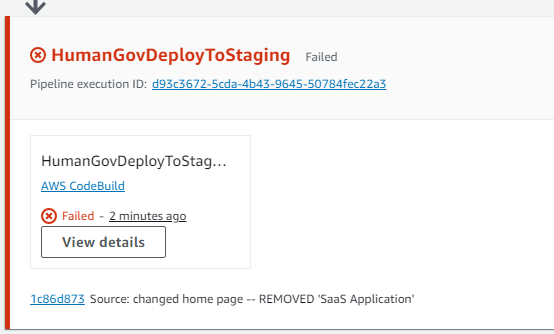














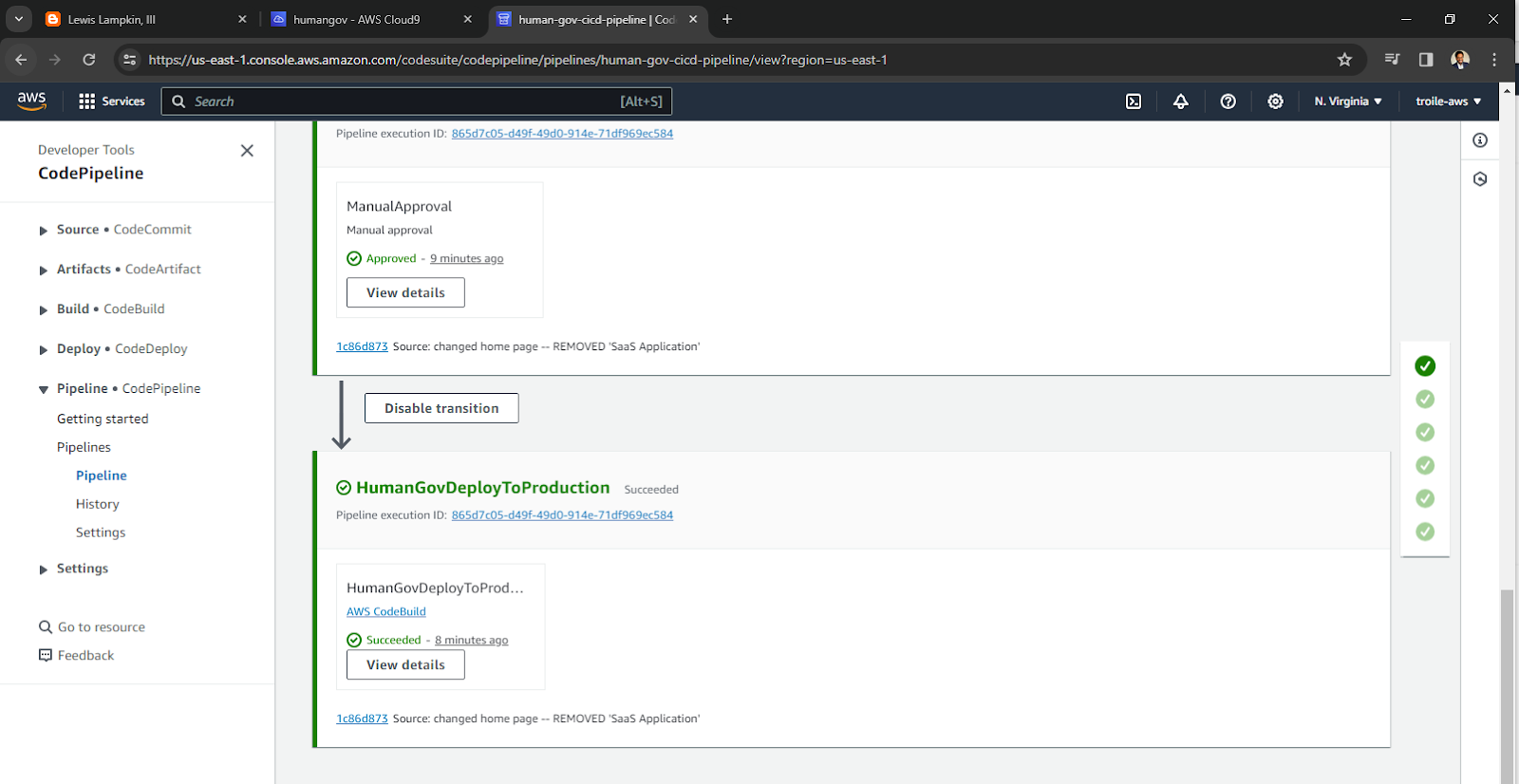

Comments
Post a Comment