Containing the Chaos Part 1 of 3: Docker | Amazon Elastic Container Registry (ECR)
This article is part of a three-part series:
Containing the Chaos Part 1 of 3: Docker | Amazon Elastic Container Registry (ECR)
In part 1, the application will be placed into a container image. The container image will then be stored in the Amazon Elastic Container Registry (ECR).
Containing the Chaos Part 2 of 3: Amazon DynamoDB | Amazon Simple Storage Service (S3) | Amazon Elastic Container Services (ECS) | AWS Fargate | Terraform
In part 2, the DynamoDB table and Amazon S3 buckets will created using Terraform. Further the Amazon Elastic Container Services (EC2) cluster will be initiated on AWS Fargate.
Containing the Chaos Part 3 of 3: Amazon Elastic Container Service (EC2) | Amazon Elastic Load Balancing (ELB) | Terraform
In part 3 (the final part), the task definition will be created for the cluster. A service will be created to handle running the defined tasks. The application will then be tested. Finally, will decommission the resources.
For background on this series, go here:
1 of 9. Open AWS Cloud9
2 of 9. Create IAM role for ECS
Used for creating ECS Cluster and service
Identity and Access Management (IAM) -/- Access Management -/- Roles -/- [Create role]
Trusted entity type: AWS service
Use case: Elastic Container Service -/- Elastic Container Service Task
[Next]
Permissions policies:
- AmazonS3FullAccess
- AmazonDynamoDBFullAccess
- AmazonECSTaskExecutionRolePolicy
[Next]
Role name: HumanGovECSExecutionRole
[scroll down, make sure that you have all three permissions policies you chose earlier]
[Create role]
3 of 9. Clean-up Cloud9
Note: This is because we have so many folders here cluttering up the place. I did not remove my docker-demo directory because I have a couple other things I want to try with that one.
rm -rf hands-on-tasks-terraform
rm -rf terraform-module-ec2
rm -rf terraform-provisioners-example
rm -rf terraform-remote-state-example
rm -rf local-repo
rm -rf local-repo2
rm -rf ansible-tasks
4 of 9. Create Dockerfile for application
place "Dockerfile" in human-gov-application/src folder
cd human-gov-application/src
vi Dockerfile
# Use Python as a base image
FROM python:3.8-slim-buster
# Set working directory
WORKDIR /app
# Copy requirements and install dependencies
COPY requirements.txt ./
RUN pip install --no-cache-dir -r requirements.txt
# Copy the Flask application
COPY . /app
# Start Gunicorn
CMD ["gunicorn", "--workers", "1", "--bind", "0.0.0.0:8000", "humangov:app"]
5 of 9. Create public ECR repository named humangov-app
Warning: you typically would use a private registry in production.
Amazon Elastic Container Registry (ECR) -/- Public Registry -/- Repositories [Create repository]
Visibility settings: Public
Repository name: humangov-app
[Create repository]
6 of 9. Create docker image and push to the registry
Look up the push commands in the container registry. In Cloud 9, you will run the push commands. [Make sure you're in the folder with the 'Dockerfile' you created earlier.
Amazon Elastic Container Registry (ECR) -/- Public Registry -/- Repositories -/- humangov-app [View push commands]
#Retrieve an authentication token and authenticate your Docker client to your registry.
aws ecr-public get-login-password --region us-east-1 | docker login --username AWS --password-stdin public.ecr.aws/i7y0m4q9
# Build your Docker image using the following command. For information on building a Docker file from scratch see the instructions here . You can skip this step if your image is already built:
docker build -t humangov-app .
# After the build completes, tag your image so you can push the image to this repository:
docker tag humangov-app:latest public.ecr.aws/i7y0m4q9/humangov-app:latest
#Run the following command to push this image to your newly created AWS repository:
docker push public.ecr.aws/i7y0m4q9/humangov-app:latest
7 of 9. Create nginx configuration files and Dockerfile
Will use a different directory: human-gov-application/nginx
cd ..
mkdir nginx
vi nginx.conf
vi proxy_params
vi Dockerfile
nginx.conf
server {
listen 80;
server_name humangov www.humangov;
location / {
include proxy_params;
proxy_pass http://localhost:8000;
}
}
proxy_params
proxy_set_header Host $host;
proxy_set_header X-Real-IP $remote_addr;
proxy_set_header X-Forwarded-For $proxy_add_x_forwarded_for;
Dockerfile
# Use NGINX alpine as a base image
FROM nginx:alpine
# Remove the default NGINX configuration file
RUN rm /etc/nginx/conf.d/default.conf
# Copy custom configuration file
COPY nginx.conf /etc/nginx/conf.d
# Copy proxy parameters
COPY proxy_params /etc/nginx/proxy_params
# Expose port 80
EXPOSE 80
# Start NGINX
CMD ["nginx", "-g", "daemon off;"]
8 of 9. Create public ECR repository named humangov-nginx
Warning: you typically would use a private registry in production.
Amazon Elastic Container Registry (ECR) -/- Public Registry -/- Repositories [Create repository]
Visibility settings: Public
Repository name: humangov-nginx
[Create repository]
9 of 9. Create docker image and push to the registry
Look up the push commands in the container registry. In Cloud 9, you will run the push commands. Make sure you're in the folder with the 'Dockerfile' you created for 'humangov-nginx'.
Amazon Elastic Container Registry (ECR) -/- Public Registry -/- Repositories -/- humangov-nginx [View push commands]
# Retrieve an authentication token and authenticate your Docker client to your registry.
aws ecr-public get-login-password --region us-east-1 | docker login --username AWS --password-stdin public.ecr.aws/i7y0m4q9
# Build your Docker image using the following command. For information on building a Docker file from scratch see the instructions here . You can skip this step if your image is already built:
docker build -t humangov-nginx .
#After the build completes, tag your image so you can push the image to this repository:
docker tag humangov-nginx:latest public.ecr.aws/i7y0m4q9/humangov-nginx:latest
#Run the following command to push this image to your newly created AWS repository:
docker push public.ecr.aws/i7y0m4q9/humangov-nginx:latest
References
Amazon Elastic Container Registry Documentation
Amazon Elastic Container Service Documentation
Amazon Elastic Compute Cloud Documentation
Amazon Simple Storage Service Documentation
Elastic Load Balancing Documentation
AWS Identity and Access Management Documentation
Documentation | Terraform | HashiCorp Developer
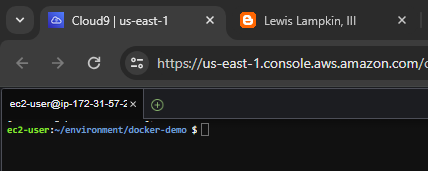












Comments
Post a Comment